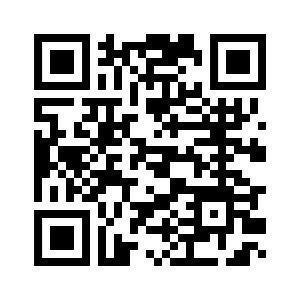I'm Samuel FajreldinesI am a specialist in the entire JavaScript and TypeScript ecosystem (including Node.js, React, Angular and Vue.js) I am expert in AI and in creating AI integrated solutions I am expert in DevOps and Serverless Architecture (AWS, Google Cloud and Azure) I am expert in PHP and its frameworks (such as Codeigniter and Laravel). |
Samuel FajreldinesI am a specialist in the entire JavaScript and TypeScript ecosystem. I am expert in AI and in creating AI integrated solutions. I am expert in DevOps and Serverless Architecture I am expert in PHP and its frameworks.
|
Getting Started with Google Cloud Run: A Comprehensive Guide

In today's fast-paced development environment, deploying applications quickly and efficiently is more important than ever. Google Cloud Run emerges as a powerful solution for developers looking to deploy containerized applications without the overhead of managing servers. This comprehensive guide will walk you through the essentials of Google Cloud Run, helping you leverage its capabilities to streamline your deployment process.
What is Google Cloud Run?
Google Cloud Run is a fully managed compute platform that automatically scales your stateless containers. Built on top of Knative, it allows you to run containers in a serverless environment, meaning you don't have to worry about infrastructure management. Just deploy your container, and Cloud Run takes care of the rest.
Why Choose Google Cloud Run?
- Serverless Convenience: Focus on writing code without worrying about the underlying infrastructure.
- Scalability: Automatically scales up or down based on traffic, ensuring optimal resource utilization.
- Cost-Effective: Pay only for the resources you consume, down to the nearest 100 milliseconds.
- Flexible: Supports any language, library, or binary, thanks to its container-based deployment.
Getting Started with Google Cloud Run
Prerequisites
- Google Cloud Account: Sign up for a free tier if you don't have one.
- Docker Installed: You'll need Docker to containerize your application.
- gcloud CLI: Google's command-line tool for managing resources.
Step 1: Write Your Application
Start by writing a simple application. For demonstration purposes, we'll use a basic Node.js app:
const express = require('express');
const app = express();
app.get('/', (req, res) => {
res.send('Hello, Google Cloud Run!');
});
const port = process.env.PORT || 8080;
app.listen(port, () => {
console.log(`App listening on port ${port}`);
});Step 2: Containerize Your Application
Create a Dockerfile for your application:
FROM node:14
WORKDIR /usr/src/app
COPY package*.json ./
RUN npm install
COPY . .
ENV PORT 8080
EXPOSE 8080
CMD [ "node", "index.js" ]Step 3: Build and Test Your Container Locally
Build your Docker image:
docker build -t gcr.io/your-project-id/your-app .Run your container locally to test:
docker run -p 8080:8080 gcr.io/your-project-id/your-appVisit http://localhost:8080 to ensure it's working.
Step 4: Deploy to Google Cloud Run
Authenticate with Google Cloud:
gcloud auth loginSet your project ID:
gcloud config set project your-project-idPush your Docker image to Google Container Registry:
docker push gcr.io/your-project-id/your-appDeploy your container to Cloud Run:
gcloud run deploy your-app \
--image gcr.io/your-project-id/your-app \
--platform managed \
--region us-central1 \
--allow-unauthenticatedStep 5: Test Your Deployed Application
After deployment, Google Cloud Run will provide a URL for your service. Visit the URL to see your application live.
Tips for Optimizing Your Cloud Run Service
- Use Minimal Base Images: Smaller images result in faster deployment and scaling times.
- Manage Concurrency: Adjust the maximum number of requests a container instance can handle to optimize resource usage.
- Set CPU and Memory Limits: Define resource limits to control costs and performance.
Integrating with Other Google Cloud Services
Google Cloud Run seamlessly integrates with other GCP services:
- Cloud SQL: Connect to managed databases.
- Cloud Pub/Sub: Handle asynchronous messaging.
- Cloud Storage: Store and retrieve files.
Conclusion
Google Cloud Run simplifies the deployment of containerized applications by abstracting away infrastructure management. Its serverless nature, coupled with automatic scaling and cost-effectiveness, makes it an excellent choice for modern application development.
Whether you're a seasoned developer or just starting, Cloud Run provides the tools you need to deploy applications quickly and efficiently. Start leveraging Google Cloud Run today and take your application deployment to the next level.
Further Reading
Samuel Fajreldines is a specialist in JavaScript and TypeScript ecosystems, expert in DevOps and Serverless Architecture, and proficient in PHP frameworks.
About Me
Samuel Fajreldines
|
Since I was a child, I've always wanted to be an inventor. As I grew up, I specialized in information systems, an area which I fell in love with and live around it. I am a full-stack developer and work a lot with devops, i.e., I'm a kind of "jack-of-all-trades" in IT. Wherever there is something cool or new, you'll find me exploring and learning... I am passionate about life, family, and sports. I believe that true happiness can only be achieved by balancing these pillars. I am always looking for new challenges and learning opportunities, and would love to connect with other technology professionals to explore possibilities for collaboration. If you are looking for a dedicated and committed full-stack developer with a passion for excellence, please feel free to contact me. It would be a pleasure to talk with you! |
Resume
Experience
-
SecurityScoreCard
Nov. 2023 - Present
New York, United States
Senior Software Engineer
I joined SecurityScorecard, a leading organization with over 400 employees, as a Senior Full Stack Software Engineer. My role spans across developing new systems, maintaining and refactoring legacy solutions, and ensuring they meet the company's high standards of performance, scalability, and reliability.
I work across the entire stack, contributing to both frontend and backend development while also collaborating directly on infrastructure-related tasks, leveraging cloud computing technologies to optimize and scale our systems. This broad scope of responsibilities allows me to ensure seamless integration between user-facing applications and underlying systems architecture.
Additionally, I collaborate closely with diverse teams across the organization, aligning technical implementation with strategic business objectives. Through my work, I aim to deliver innovative and robust solutions that enhance SecurityScorecard's offerings and support its mission to provide world-class cybersecurity insights.
Technologies Used:
Node.js Terraform React Typescript AWS Playwright and Cypress